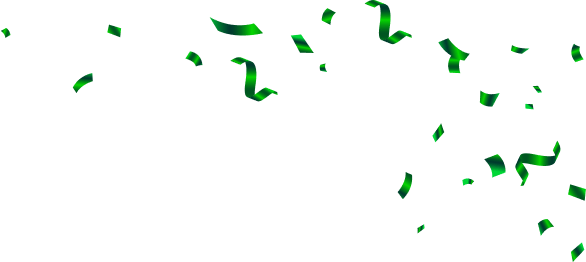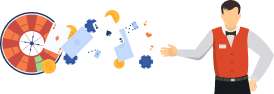Using Google Sheets to create a Roulette Simulator
If you’re a regular visitor to our site by know you’ve seen a number of roulette simulations in our articles. We use them on a daily basis, not only to explain roulette strategies, also to put them to the test. The simulators allow us to add and use a number of parameters as needed by the simulation. It can include the starting bankroll, the betting strategy itself, how many spins it’s played, as well as add however players we need for that simulation. Once done we can see in real time how each strategy behaves over a number of spins.
If you want to do a simulation of your own you can also do this. You won’t even need to spend money on any roulette simulator software. Instead, you can use Google Sheets, combined with some time to set everything up. In the next part of our article, we explain everything you need to set up your own roulette simulator using Google Sheets.
-
1
Step 1 – Decide which parameters to use. The first step in setting up the simulation is to decide what you want. It can be anything from the size of your units, the number of spins or how many players should be doing the simulation at the same time. For our example, we will focus on these parameters.
- Our simulation will be called Black Corner
- For each spin, we use a Black Bet and Corner Bet
- The unit size for the Corner Bet is 1 and 2 for the Black Bet
- On a loss, the unit size doesn’t change
- On a win the unit size is doubled
- Every time we hit two wins back to back we return to the original stake and repeat
This is the basics of every simulation. Once in place, you can set up the simulation and put it to the test. When you do your own simulation, you can use any parameters you want and any strategy you want to test.
-
2
Step 2 – Launch the Google Sheets Application. For the start of our simulation, we will need a single spreadsheet with two separate tabs. In the first one, you will do the simulation and in the second one, you will enter the results you get. This is done so you can end up with separate charts and you can easily compare the outcome of the simulation.
-
3
Step 3 – Name the first two columns. Before we continue we need to assign names to the columns for easier distinction. For the number one tab, you will use the name Value. Here you add the bet amounts. In this specific case, we add the values 1, 0 and 2. We assign 1 to the positive outcome on Black, 2 for the positive outcome on Corner and 0 for each loss in the simulation.
We move on to the B column from the first tab. For the current simulation, we name it with Odds. It will represent the current odds of the given outcome. Based on the odds in roulette we know that Black has 48.60% odds, Corner has 10.80% odds and a loss has 40.60% odds. Additionally, the odds for one of the bets to win on every spin are 59.40%, while the odds for losing on every spin are 40.60%.
-
4
Step 4 – Add a Name to Columns C and D. We continue working with the first tab. Now for column C, we add the name Cumulative Percent. Here we also have to add the corresponding formula, which is: =SUM($B$2:B2). You also need to drag the formula down as to include all of the other cells in column B. The point of using this formula is that the probabilities across column B don’t go over the maximum 100%.
For column D we assign the name Spin. Here we simply add the value of the spins each player has to go through. For easier tracking, we set a value of 1,000 spins.
-
5
Step 5 – Insert RNG in Column E. We move on to our simulation by assigning column E with a Random Value Generator. For this, we also need to utilize a matching formula to the second cell: =INDEX(A$2:A$4,COUNTIF(C$2:C$4,"<="&RAND())+1. With it, we add the random number generator. This formula works in a way where the C2 outcomes are sure to be of a random value with the ones in A2. This guarantees a random result on each spin.
So by now, we added the bet size, the RNG and the odds. Now we need to decide on a betting system to be used in this simulation.
-
6
Step 6 – Generate the Bets. We move on by renaming column F in Bet and we enter the bet per spin in the second cell. Since we are placing two bets of 1 and 2 per spin, the value we use will be 3. In cell number 3 we add the formula: =IF(E2=0, F2, IF(AND(OR(E2=1, E2=2), OR(E1=1, E1=2)), $F$2, F2*2)). It shows the betting progression and can be easily adjusted to parameters for your own simulation.
-
7
Step 7 – Bankroll Value. For column G we add the name Bankroll Status. This column will generate the results of our bankroll for the duration of the simulation. In the G2 cell, we write down the initial bankroll value. In the next cel,l we use the following formula: =IF(E3=0, $G$2-F2, IF(E3=1, $G$2+F2, IF(E3=2, $G$2+F2*11, $G$2))). With the current formula the bankroll value will display the real-time wins and losses from the simulation.
Once all of the parameters are entered this is what the end result should be.

-
8
Step 8 – Move on to the Second Tab. By now we are finished in the first part of the simulation, but there is still more work to be done. We make our way across the number two tab where we need to set up the number of players. We add the name Spin to column A. After that we add the names Player 1, 2 and 3 to the columns B, C and D. Depending on your simulation you can use as many players as you want.
-
9
Step 9 – The First Tab Data needs to be copied. In the next step, we will duplicate the numbers we added to the Spin column back from the number one tab, at the matching Spin column in our second tab. You will also need to duplicate all of the numbers from the Bankroll Status to the column Player 1. You just need to copy the values and leave the formula.
Due to the fact that there is more than one player, you should drag the formula from the first tab to the Random Value column. You create a simulation copying the Bankroll Status values into the Player 2 field. Repeat the steps for all of the players. If you did everything right the spreadsheet should be like this:

-
10
Step 10 – Add a Chart. The last step is to create a chart, where all of the bankroll fluctuations can be seen. You need to select one cell from the tab which displays the player's data and go to Insert and after that Chart in the top menu. An empty frame will be displayed, with the settings you need to choose from. Here are the settings you need to use:

Once a chart is completed you can see how the players did over the course of the simulation. For our strategy, these were the results:

We did pretty well in our simulation. The first two players did spins for a total of 1,000 and had a total balance of 997. This means they were only down 3.00. Player 3 also did good, with a total bankroll of 996. But all of the players had winning streaks where it would have been best to stop playing and leave while they were in profit. With the chart, you can easily see how each strategy behaved and whether any of the players made a profit.

banner.customer_tournament_reward.description
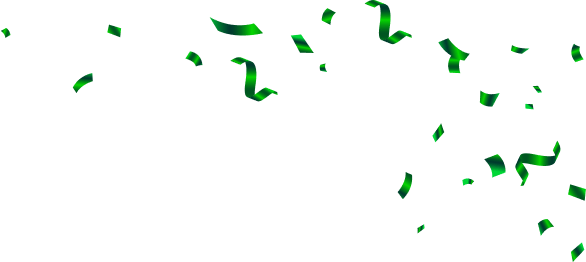

banner.customer_tournament_reward.description